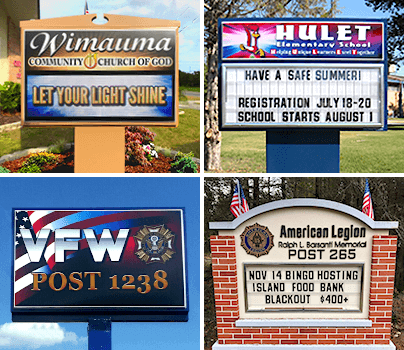When you invest in a digital sign from Stewart Signs, you receive SignCommand. This digital sign software allows you to easily post messages to your sign from your computer, tablet, or smartphone, and it offers a host of features to improve your messaging. To make the most of your SignCommand software, check out the following tips.
1. Use the Graphics Library
SignCommand software comes with an extensive graphics library. While creating slides for your signs, consider adding graphics in addition to text to enhance the visual appeal of your display. There are graphics designed specifically for churches, schools, and other organizations. There are also a variety of colorful backgrounds, images, and more that can be used by any business or organization.
2. Upload Graphics
Want to be even more unique? Then, create and upload your graphics or photos to your SignCommand sign software. You can bring in a variety of different file formats for static images, and can even upload video content. This versatility allows you to show off images that reflect your unique products or services or share creatives designed by your employees, members, customers, or others affiliated with your business or organization.
3. Customize Designs for Your Sign
Ideally, your marketing should have some consistency across all channels. Whether you're advertising in the newspaper, posting messages on your sign, or creating printed brochures, your marketing should strike the same tone from a branding perspective. At the same time, however, you also need to customize the designs you use for your sign.
If you simply take graphics from your print and digital marketing campaigns and port them over to your sign, the graphics may have too much detail, or the text size may not be optimal for the resolution of your sign. As a result, you may end up with over pixelated images or designs that viewers can't see clearly. To avoid this issue, use different but similar graphics for your sign than in other marketing channels. The tone should be similar across the board, but the specs may need to change for your sign than for your other marketing display.
Alternatively, adjust the graphics in an editing program to optimize them for your sign. Depending on your original graphics, you may need to crop or resize the image before posting it on your sign.
4. Leverage Motion to Grab Attention
LED signs are very eye-catching, but if you want to garner even more attention for your sign, consider adding some movement. Videos or moving graphics help your sign to stand out from the background — even flashing between different slides can create the illusion of movement to grab people's attention.
5. Always Preview Slides
Before posting your slides to your sign, always use SignCommand's preview feature. With the preview, you get a better sense of how the slide is going to look than you do while you're editing the slide. You may even want to quickly post the slide to your sign for a few minutes so that you can make sure you love how everything looks. Then, you can make adjustments accordingly.
6. Consider Formatting with Multiple Lines Instead of Scrolling
If your sign doesn't have enough space to display your full message, you can set up the message to scroll across the sign. In some cases, this can be the perfect solution, but in other cases, viewers may only see a fragment of the scrolling message as they are passing by. To ensure your audience can see the whole message, consider putting long messages on multiple slides rather than using the scrolling option.
7. Time Slides Strategically
Whether you're posting texting, utilizing graphics, using scrolling messages, or creating playlists with multiple slides, you need to time your slides strategically. SignCommand software allows you to choose how long you want each slide displayed before moving to the next slide. You can also create unique transitions between each slide.
When deciding the length of the display, think about how much time people have to consume your message. If they're driving by quickly, they only have a moment or so to take in the message, and they may only be able to see a single slide. Alternatively, if people are walking by your sign or driving by slowly, your sign may be in their field of vision for quite a while, and they may be able to see multiple slides.
If you plan to cycle through multiple slides, you also need to make sure that you leave each slide up long enough so that viewers can take in the whole message. Similarly, if you want people to take a specific action, such as calling a phone number or following you on social media, you need to give them ample time to memorize or write down the relevant details.
8. Change Messages Frequently
If your message is always the same, people may stop noticing your sign. Keep your sign fresh by changing your messaging regularly. You may even want to consider posting different messages at different points of the day.
9. Schedule Messaging in Advance
Devote some time to planning your messaging strategy. Think about what you want your sign to say today, but also think about future messaging. For instance, if you have a big event coming up, think about when you want to start promoting it, and once you narrow in on a date, create a slide or make a whole playlist and schedule that to appear as desired.
10. Play with Features
SignCommand is easy to use and has a very intuitive user interface, but as with any software, the more you use it, the more you learn about it. To enjoy the full extent of your sign software, play with its features, or watch tutorial videos to learn about all the different options. For instance, with the Quick Message feature, you can post emergency messages to your sign to appear instantly without worrying about formatting or other steps.
Ready to learn more about SignCommand? Want to talk about the benefits of LED signage for your organization? Then, contact us today. At Stewart Signs, we specialize in signs for schools, churches, municipalities, civic organizations, nonprofits, and more.